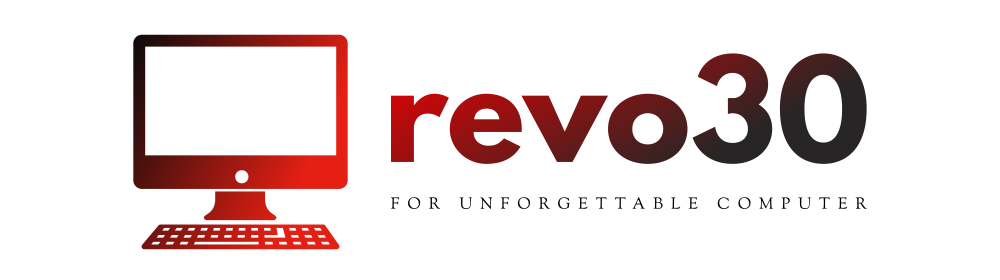In our tech-driven world, encountering glitches on your computer can be quite frustrating. However, navigating these issues doesn’t have to be an ordeal. With a few easy computer troubleshooting techniques, you can restore your device to its optimal performance. Here’s a comprehensive guide that outlines some quick fixes for tech issues that often arise, along with simple solutions for computer repairs that anyone can implement.
Understanding Common Computer Problems
Before diving into solutions, it’s essential to recognize that some issues are more prevalent than others. Slow performance, application crashes, and connectivity problems are at the forefront of solving common computer problems. Familiarity with these issues can significantly streamline your troubleshooting process.
Slow Performance
One of the most common grievances among users is a sluggish computer. Over time, unnecessary files and programs accumulate, taxing your system’s resources. This can be due to various reasons, including:
- Outdated software: Regular updates enhance functionality and security.
- Too many startup programs: Programs that launch on startup can significantly slow down boot times.
- Fragmented hard drives: Especially for older hard drives, fragmentation can lead to slower data retrieval.
Quick Fixes for Slow Performance
- Uninstall Unnecessary Programs: Navigate to your settings and remove applications you no longer use. This frees up valuable storage space.
- Disable Startup Programs: Access your task manager (Ctrl + Shift + Esc) and review the startup tab. Disable programs that are unnecessary on boot.
- Run Disk Cleanup: Use the built-in Disk Cleanup tool to remove temporary files and system junk.
- Update Software: Keep your operating system and applications updated to benefit from improved performance.
Application Crashes
Experiencing frequent application crashes can be particularly exasperating. These issues can stem from various sources, such as corrupted files or insufficient memory.
Simple Solutions for Application Crashes
- Check for Updates: Ensure the affected application is up-to-date. Developers often release patches that resolve bugs and improve stability.
- Reinstall the Application: If problems persist, uninstalling and reinstalling the application can eliminate corrupted files.
- Increase Virtual Memory: If your system frequently runs out of memory, adjusting virtual memory settings can help. Go to System Properties > Performance Settings > Advanced > Virtual Memory and increase the size.
Connectivity Issues
Another frequent headache is connectivity issues, whether it’s Wi-Fi troubles or peripheral connections. A myriad of factors can contribute to these problems.
Quick Fixes for Connectivity Issues
- Restart Your Router: This simple action can resolve many network-related problems. Power cycling your router can refresh your connection and improve performance.
- Check Cables and Connections: For wired connections, ensure all cables are securely plugged in. A loose connection can lead to intermittent problems.
- Run the Network Troubleshooter: Most operating systems come with a built-in troubleshooter that can diagnose and resolve network issues.
Screen and Display Problems
Issues related to screen resolution or display can often be annoying, especially during presentations or while watching videos. These problems can typically be attributed to display settings or driver issues.
Simple Solutions for Display Problems
- Adjust Display Settings: Right-click on your desktop and select Display Settings. Here, you can adjust the resolution and orientation.
- Update Graphics Drivers: Visit your graphics card manufacturer’s website to download and install the latest drivers, ensuring optimal display performance.
- Check for External Display Issues: If using an external monitor, ensure it’s powered on and properly connected. Testing with a different cable can also identify if the original cable is faulty.
Final Thoughts
In summary, troubleshooting computer issues can be straightforward with the right approach. By utilizing easy computer troubleshooting methods, you can tackle many common problems effectively. Remember, regular maintenance—such as software updates and disk cleanups—can mitigate the need for more extensive repairs down the line.
Embracing these quick fixes for tech issues will not only enhance your understanding of your device but also empower you to resolve issues efficiently. With these simple solutions for computer repairs, you’ll find that most problems can be resolved quickly, keeping your computer running smoothly and efficiently. So the next time your computer acts up, don’t panic! Instead, refer back to these tips and regain control with confidence.